How do I sign up with my email address?
We’ve made signing up with your email address easy. Just follow the steps below. Click “ Sign in ” from the RACT homepage. Under the sign-in options, click “Sign up” again.. Select "Sign up with emai…
Updated
by RACT Admin
We’ve made signing up with your email address easy. Just follow the steps below.
- Click “Sign in” from the RACT homepage.
- Under the sign-in options, click “Sign up” again.
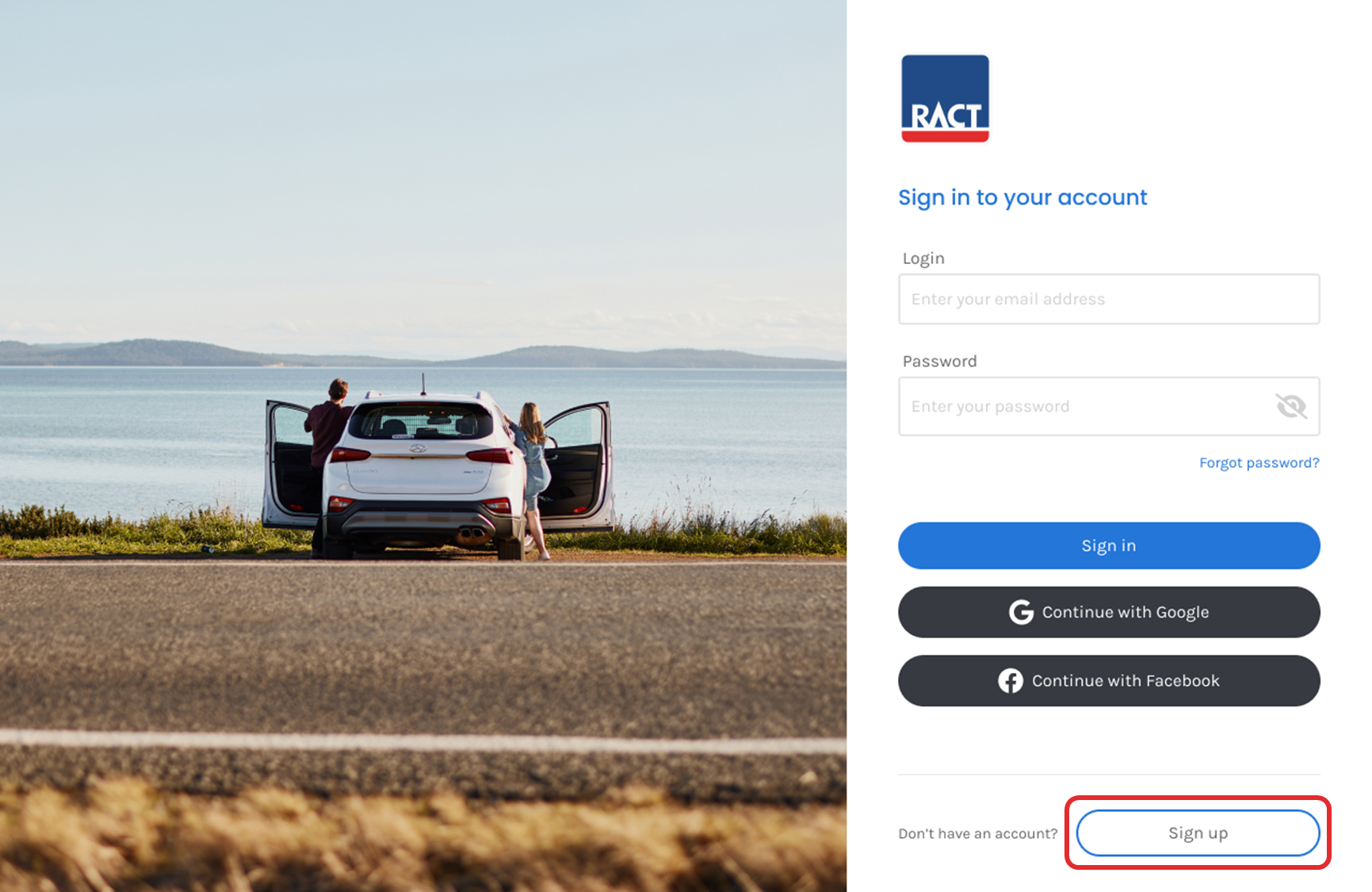
- Select "Sign up with email address" from the options.
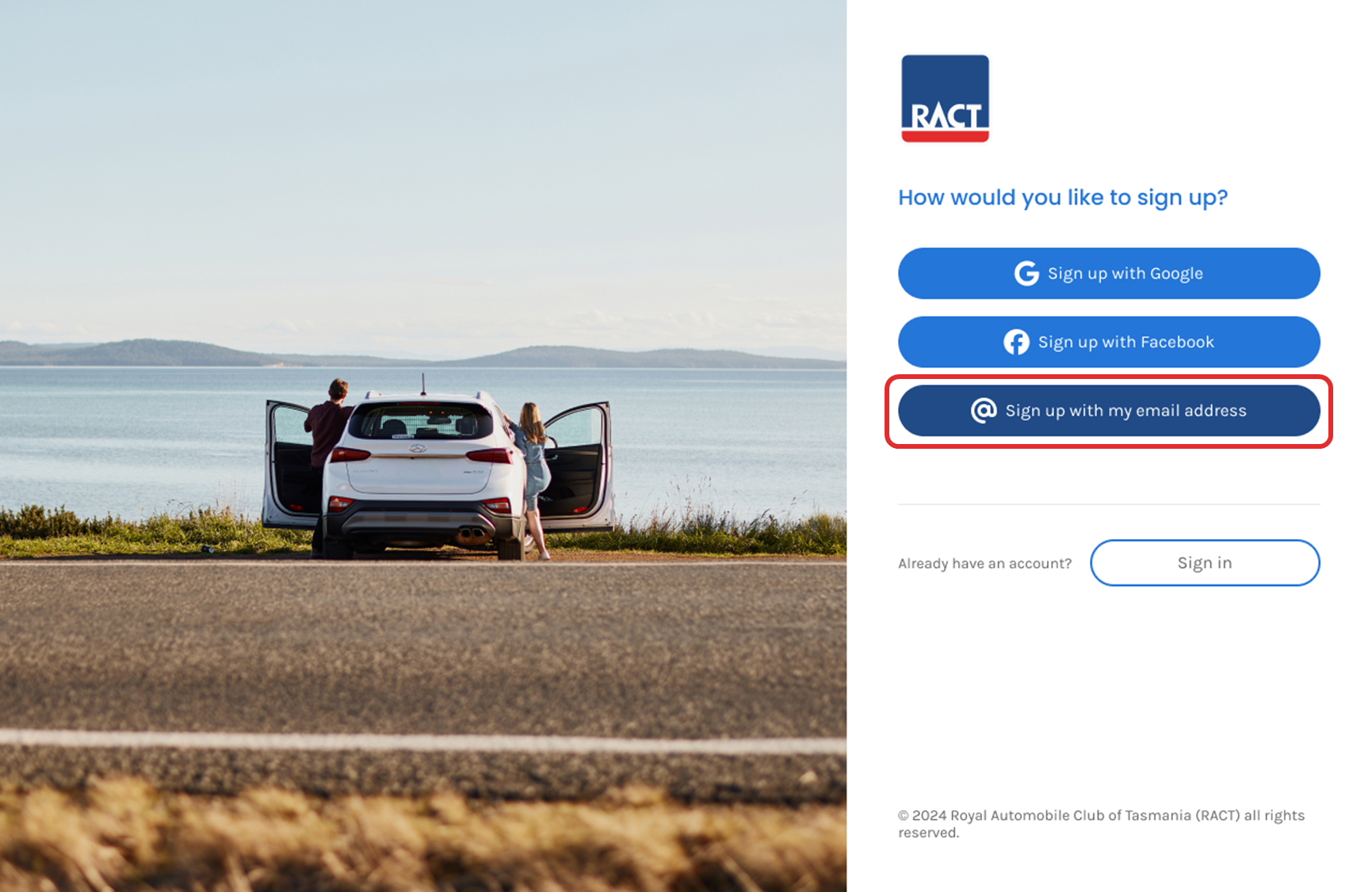
- Enter your email address and click "Send me a verification code".
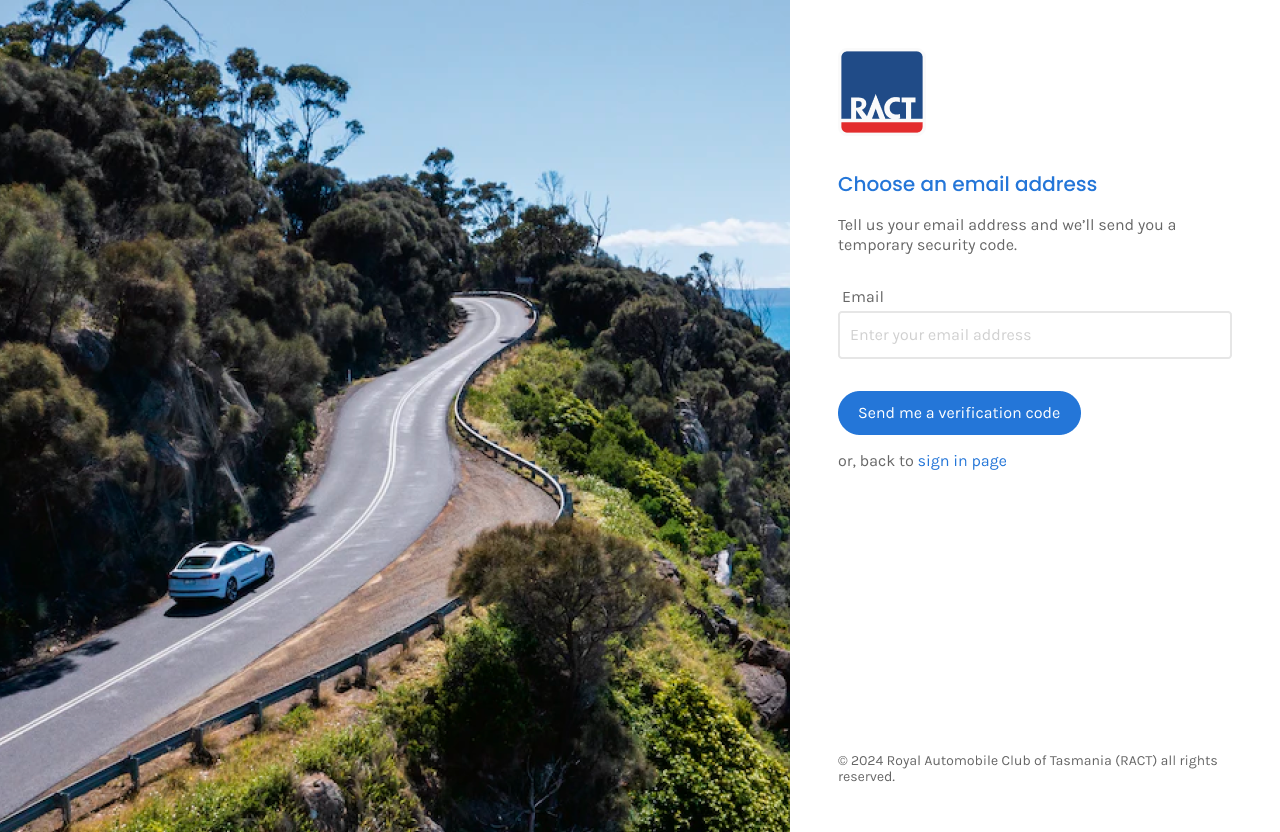
- Enter the verification code you received by email into the field and click "Verify code”.
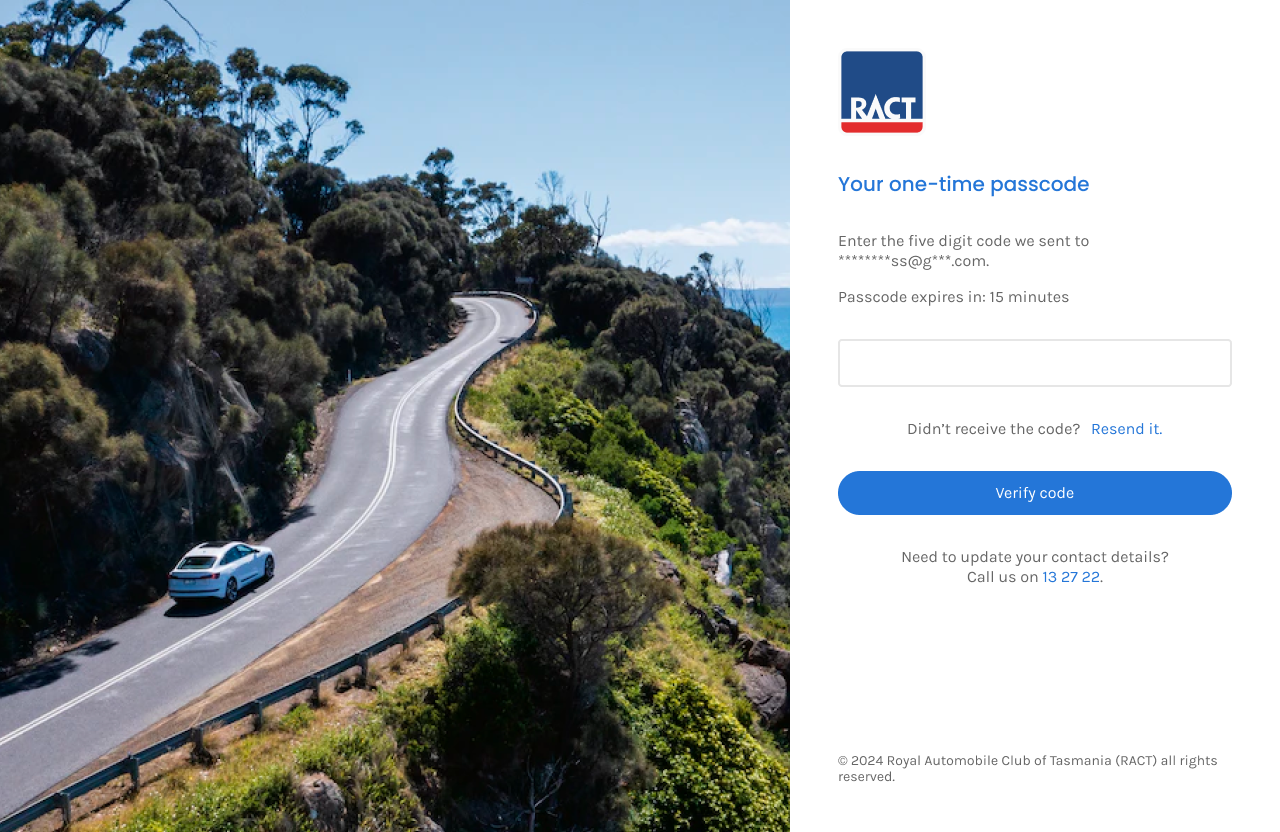
- Create your password and then click “Save password and continue”.
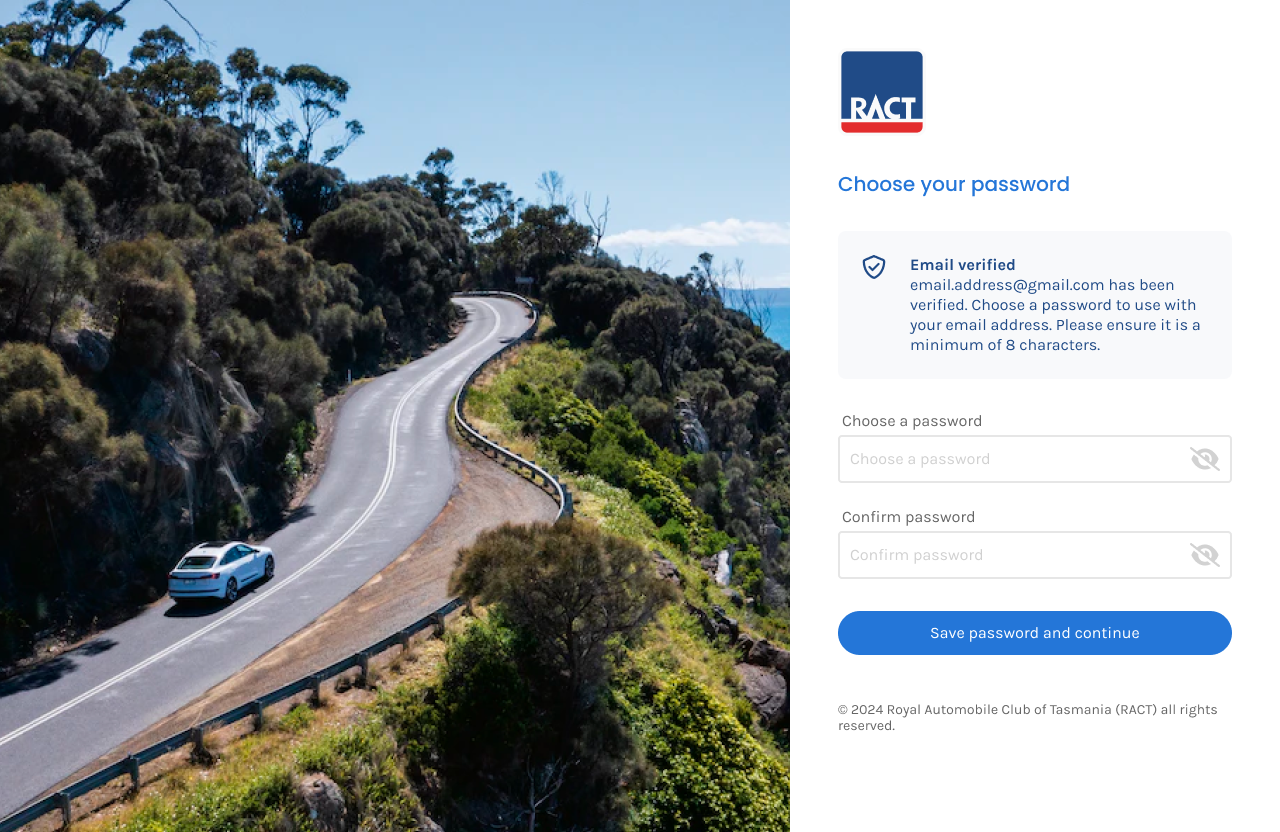
- Enter your first name, last name, date of birth, postcode and email address. Click “Continue”.
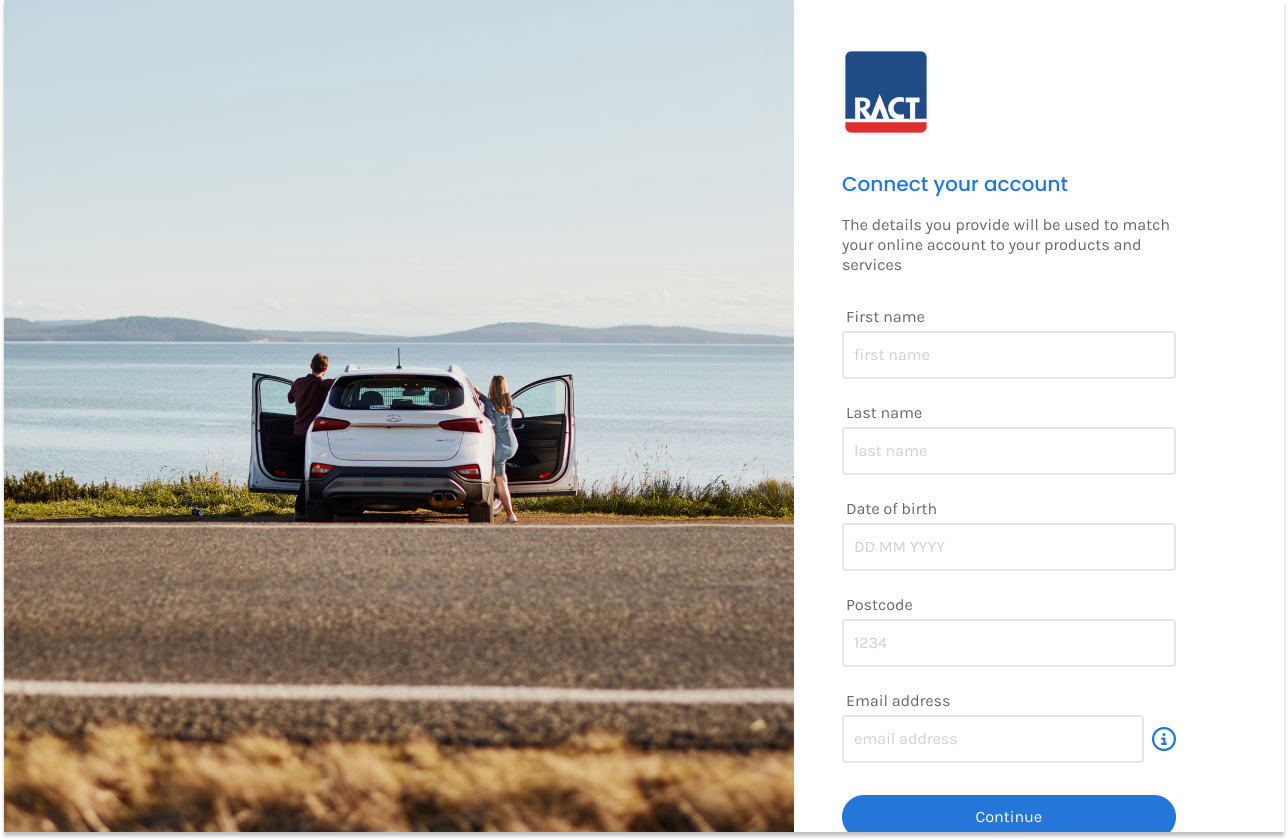
- We’ll then confirm your details by sending you another verification code. You can do this by email or mobile. Once you have the code, enter it in the box and click “Verify my account”.
If you have any issues with the sign-up process, please give us a call on 13 27 22 to confirm your details.
How did we do?
How do I sign up with my Facebook account?
Why can’t my account be found?
