How do I sign up with my Facebook account?
We’ve made signing up with your Facebook account easy. Just follow the steps below. Click “ Sign in ” from the RACT homepage.. Under the sign in options, click “Sign up” again.. Select "Sign up with…
Updated
by RACT Admin
We’ve made signing up with your Facebook account easy. Just follow the steps below.
- Click “Sign in” from the RACT homepage.
- Under the sign in options, click “Sign up” again.

- Select "Sign up with Facebook" from the options.
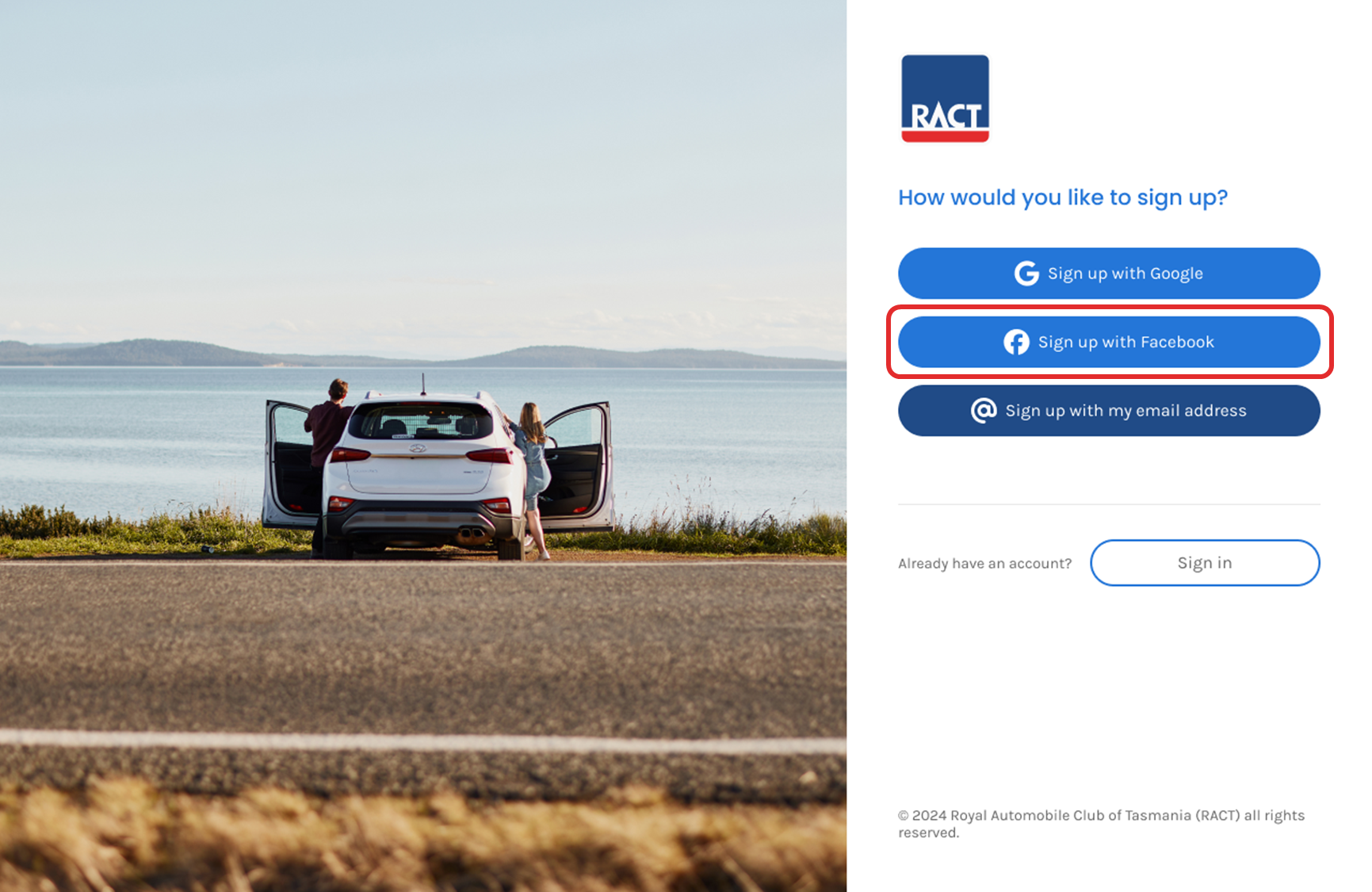
- If you're not logged into Facebook in your web browser, you’ll be sent to the Facebook website to log in.
- Once you’re logged in, Facebook will ask your permission to give us access to some of your details, including your first name, last name and email address. Click "Continue".
- Enter your first name, last name, date of birth, postcode and email address. Click “Continue”.
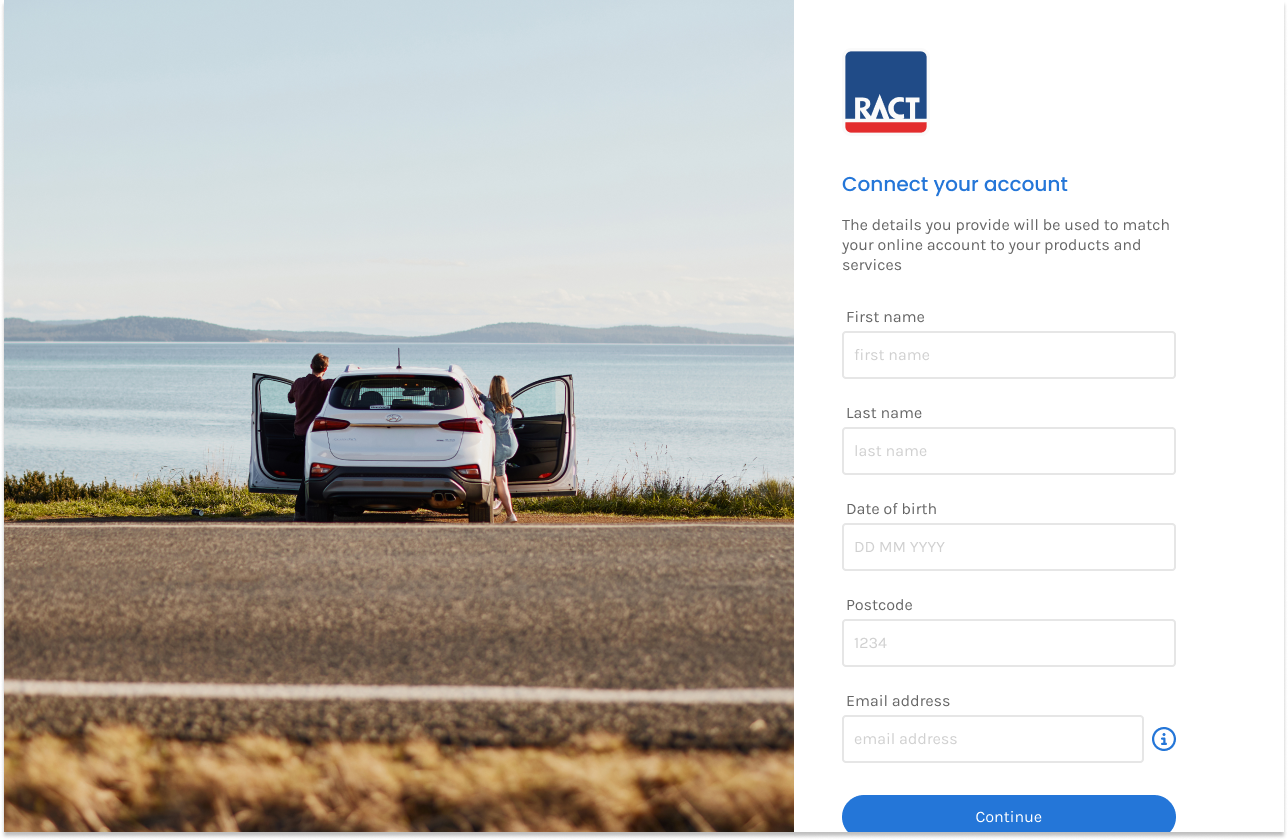
- We’ll then confirm your details by sending you a verification code. You can do this via email or mobile. Once you have the code, enter it in the box and click “Verify my account”.
If you’re having any issues signing up, please give us a call on 13 27 22 to confirm your details.
How did we do?
I've forgotten my password, how can I reset it?
How do I sign up with my email address?
