How do I sign up to with my Google account?
We’ve made signing up with your Google account easy. Just follow the steps below. Click “ Sign in ” from the RACT homepage.. Under the sign in options, click “Sign up” again.. Select "Sign up with Go…
Updated
by RACT Admin
We’ve made signing up with your Google account easy. Just follow the steps below.
- Click “Sign in” from the RACT homepage.
- Under the sign in options, click “Sign up” again.
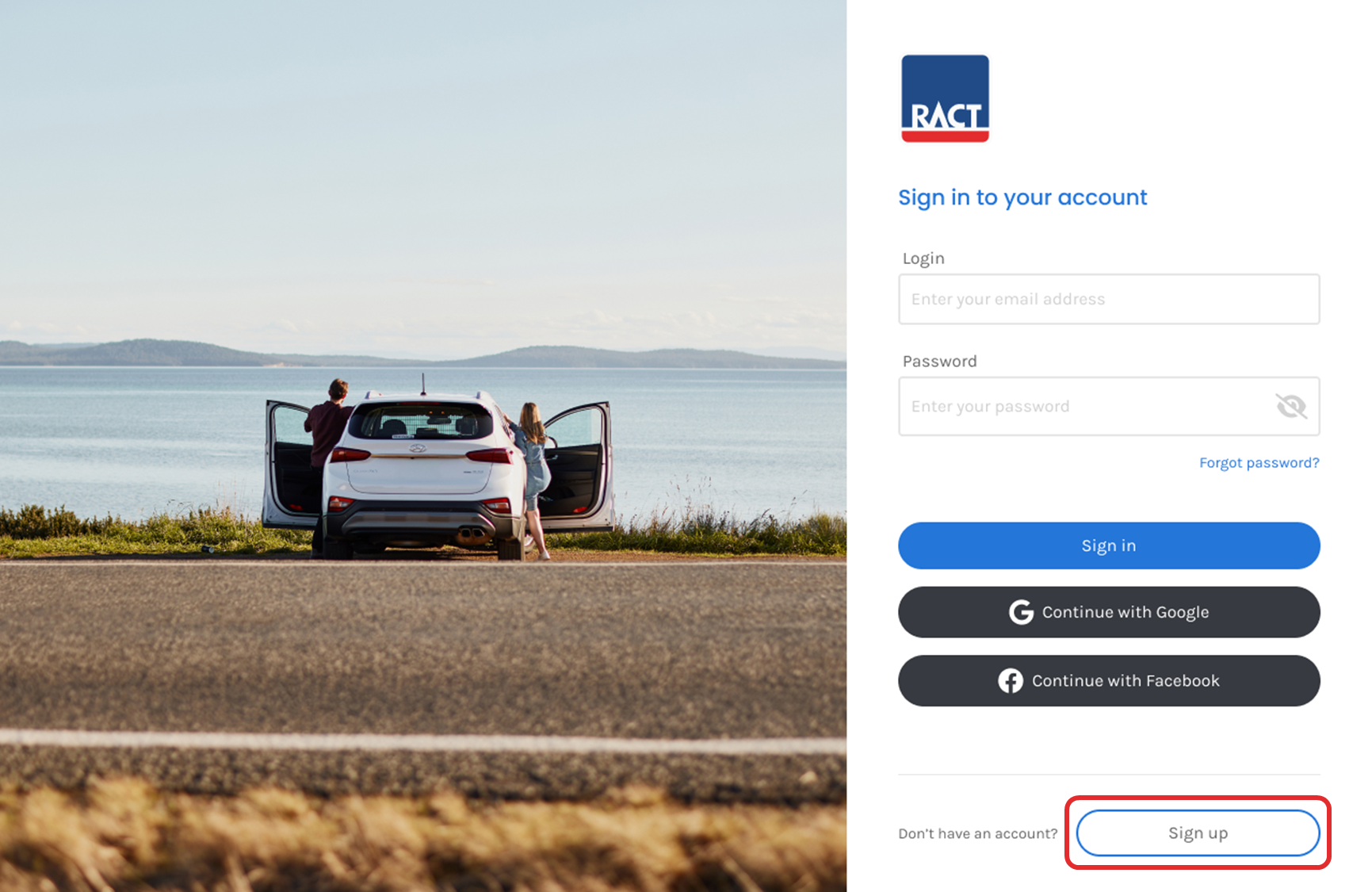
- Select "Sign up with Google" from the options.
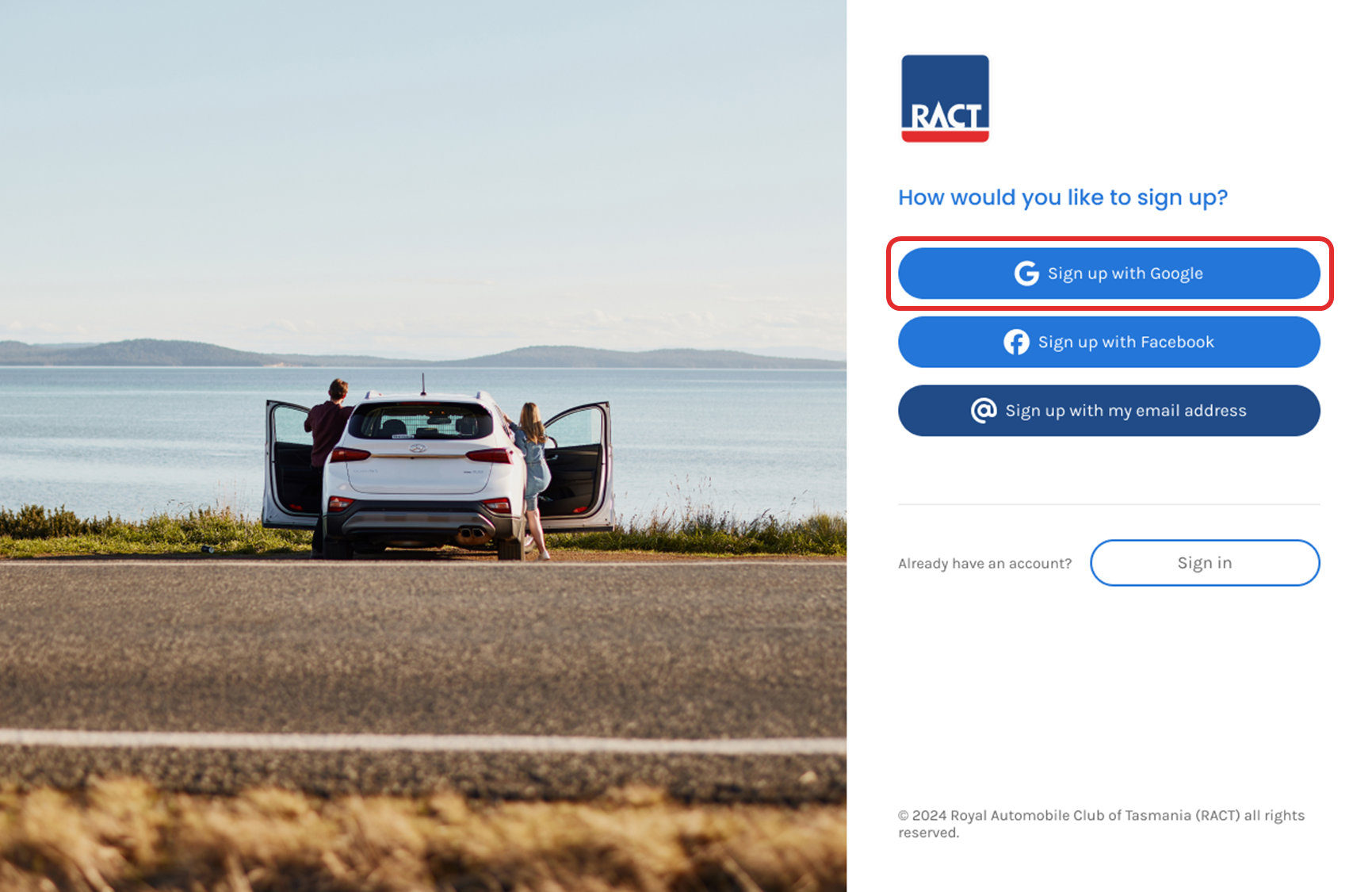
- If you're not logged into Google in your web browser, you’ll be sent to Google’s account page to log in.
- Enter your first name, last name, date of birth, postcode and email address. Click “Continue”.
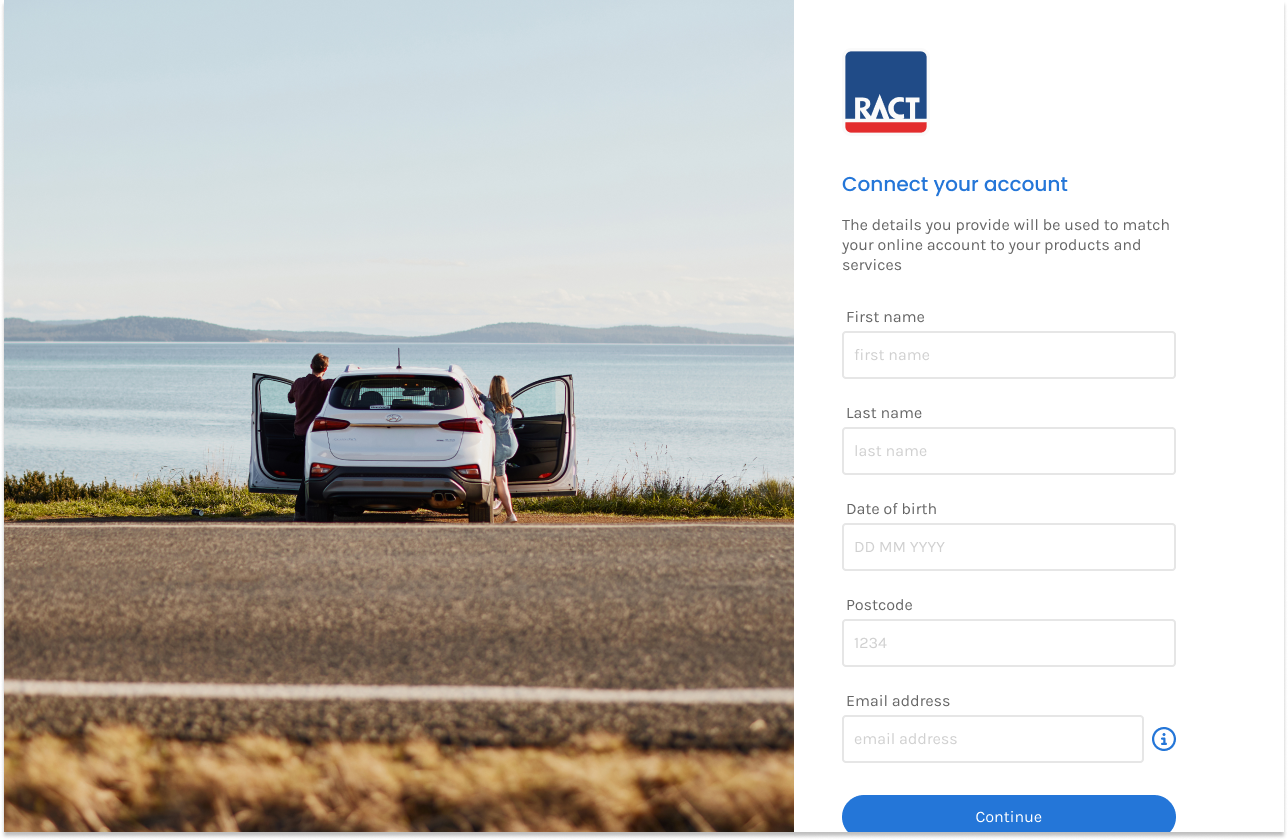
- We’ll then confirm your details by sending you a verification code. You can do this via email or mobile. Once you have the code, enter it in the box and click “Verify my account”.
If you’re having any issues signing up, please give us a call on 13 27 22 to confirm your details.
How did we do?
Why can’t my account be found?
How do I resend my one-time passcode?
